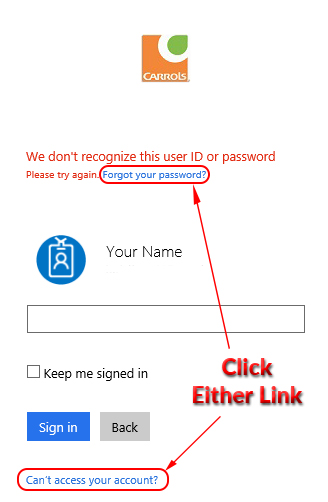Quick-Start Guide
Home Menu
To access your Carrols work schedule online, you'll first need to create a user account If this is your first time using the Carrols My Schedule application, just click “Sign Up” & follow the instructions below to create a new account. If you already have an account, click “Sign In”, & enter your user name and password.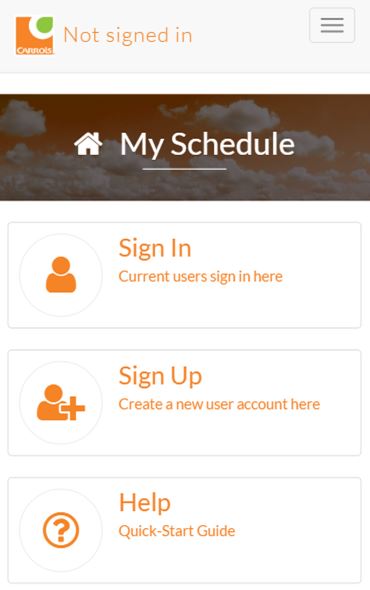
Sign Up: It's easy as 1-2-3!
Click on a step below to view instructions
1
Verify Employee #
Before creating your Carrols My Schedule user account, you must provide your employee number (this is the POS ID # that you use to clock in at the restaurant) and verify your birth month and year. Enter this information on the form & click “Verify”.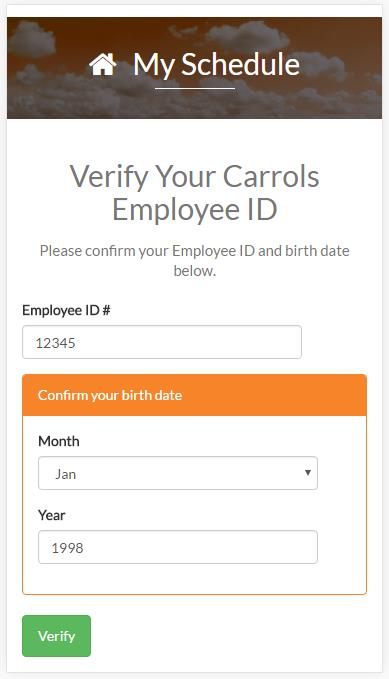
2
Create Account
At the “New User Sign Up” screen, enter your email address and click the “Send verification code” button. A code number will be sent to your email address. When you receive the code, enter the number and click “Verify Code”. Choose a password, and enter your name, and then click "Create" to create your account.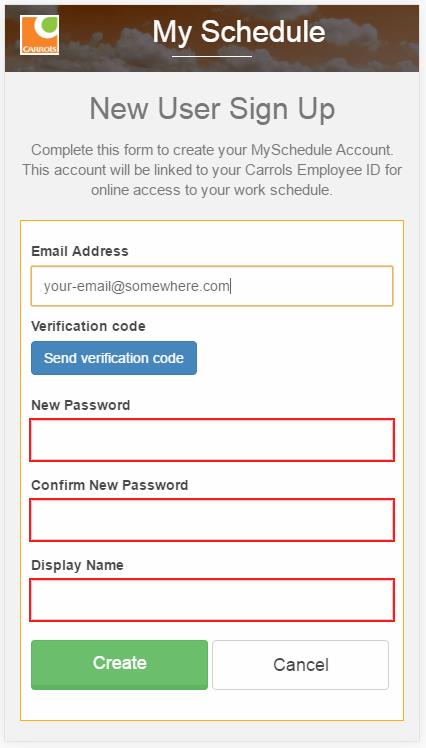
3
Verify Phone #
To safeguard your account, phone # verification is required to make changes to your user profile (reset your password or change your display name). Enter your phone number and click either “Send Code” to send a text message, or “Call Me” to receive a voice message with your verification code. (Standard rates apply) Enter this number and click “Verify Code” to complete your new account.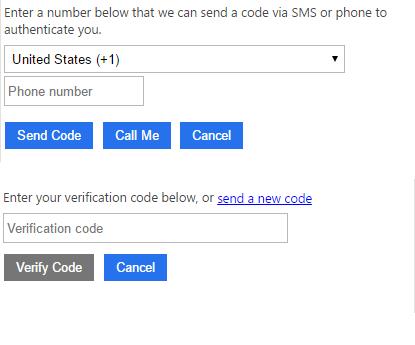
Account Recovery
Reset Password
If you've forgotten your password, click Sign In, then Can't access your account? Follow the instructions to reset your password.Change Email
If you no longer have access to the email address you used to create your account or would like to use a different email to access your schedule, click Sign Up and create a new account with that email address. Your employee data will be linked to the new email, and the old account will be closed.